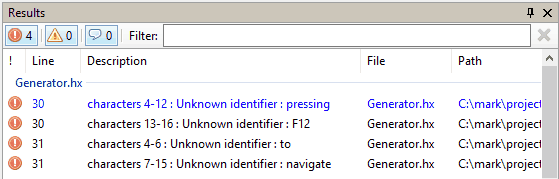Learning the editor
IntelliSense
We'll always offer word completion, but for our main languages, we offer true IntelliSense.
- Open the context sensitive IntelliSense using CTRL+SPACE.
- To get a full list of classes, press CTRL+ALT+SPACE.
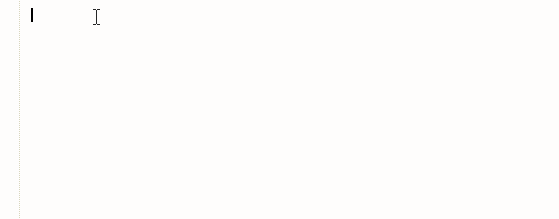
Hint: The suggestions filtering supports CamelCase so you can type the upper case letters of a method or class name to directly go to a suggestion.
For example, "dt" will quickly bring up DateTools.
Navigation
To open a resource, press Ctrl+R and search for a class or file in the project.
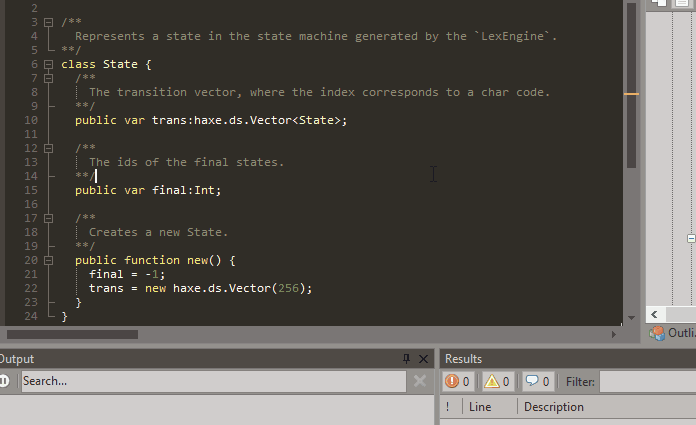
Go to definition
If the language supports it, you can go to the definition of a symbol by pressing F4. To navigate back, press Shift-F4.
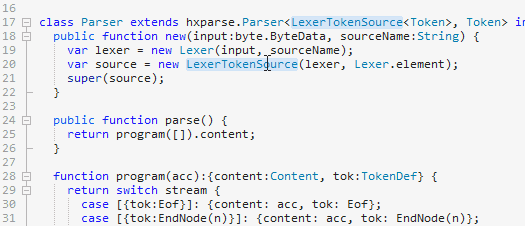
Quick selection
- Shrink your selection using Ctrl+Shift+Left.
- Expand your selection using Ctrl+Shift+Right.

Multiline selection
Press and hold Alt and make selection over multiple lines. 
Duplicating lines
Press Ctrl+D to duplicate a line.

Move lines up/down
Press Ctrl+Alt+Up and Ctrl+Alt+Down to move the current selected line up or down.
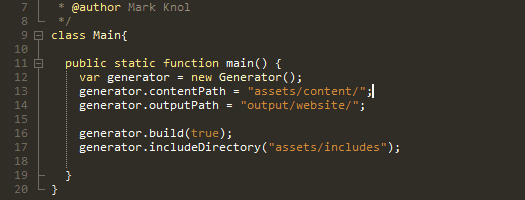
Regions
Region folding is possible with HaxeDevelop using special comments. 'region' and 'end region' are cosmetic but can be useful information.
//{ region name
...
//} end region Task List
In order to add, remove or edit task 'switches', you go to:
Tools -> Program Settings -> TaskListPanel -> Group Values
To add something to the task list, type the following:
//TODO something I need to do
//BUG some annoying bug
//FIXME some restore needed 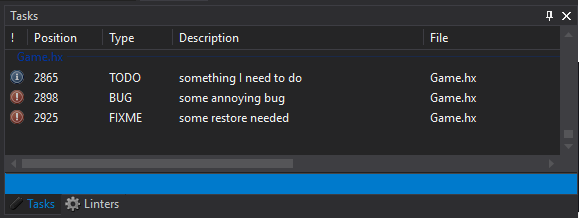
Debugging
Navigate in results
- To navigate to the next result in the results panel, press F12.
- To show the previous result in the results panel, press Shift+F12.