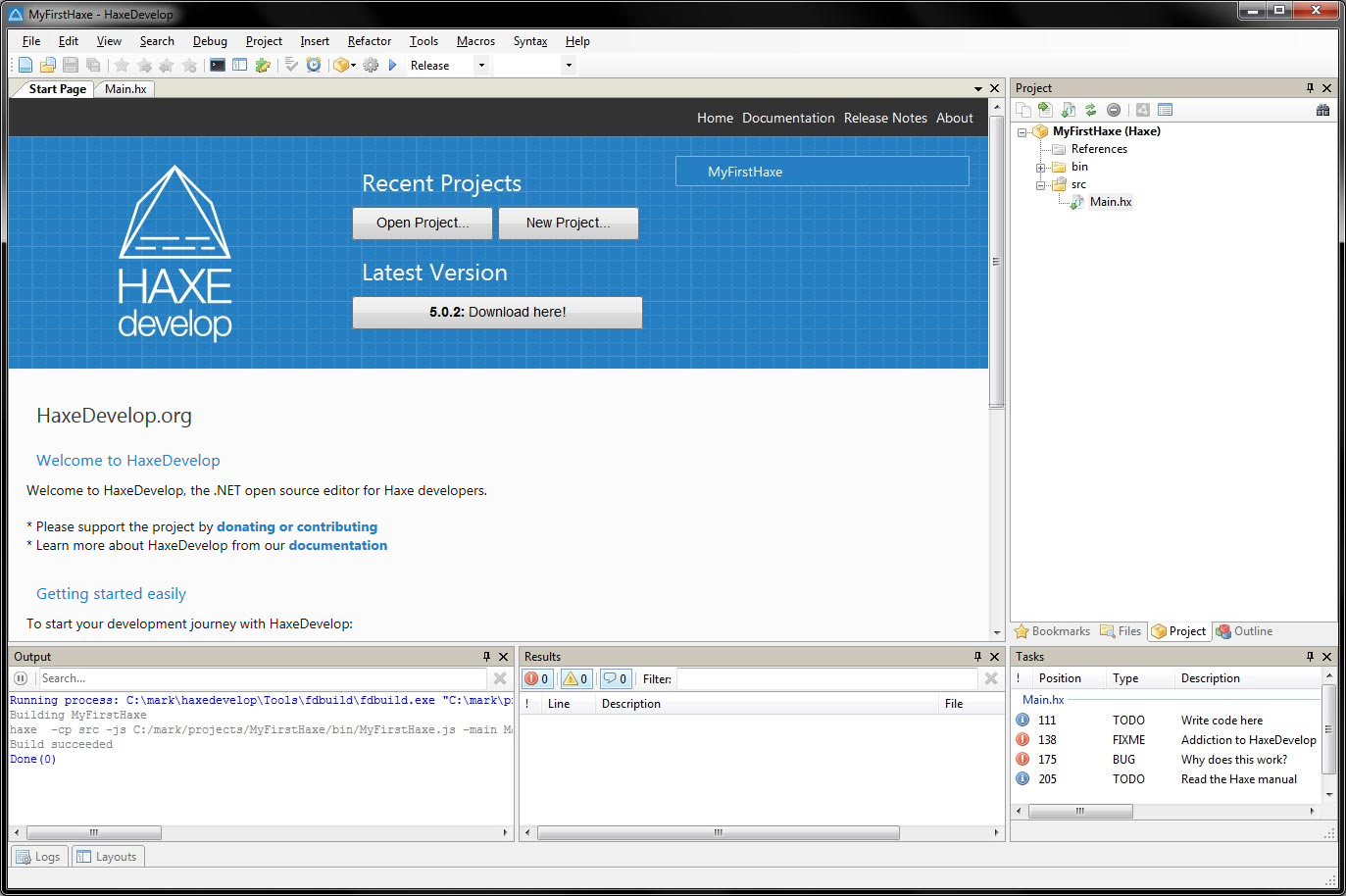
HaxeDevelop aims to have the best code completion and contextual code generation for Haxe development.
HaxeDevelop allows to manage your projects using the Project panel: configure custom build setups, add classes from templates, see references to linked source paths.
HaxeDevelop has a really nice docking interface that you can reorganize as you like.
Become a fast coder; learn the shortcuts
Ctrl+R : Open a resource in the current project.
Ctrl+Shift+1 : Request contextual generation on fields, functions, events, parameters.
Ctrl+Space : Regular completion list.
Ctrl+Alt+Space : Show all project types.
Ctrl+Shift+Space : Method call tip.
Ctrl+B - Expand a code snippet or view the snippets list.
HaxeDevelop has built-in support for many workflows.
Of course all Haxe target platforms are integrated. You can also start using frameworks like OpenFL, Lime, Flambe, Kha, HaxeFlixel, Adobe Flash and Adobe AIR with the build-in project templates. You can create, customize and share your own project templates.
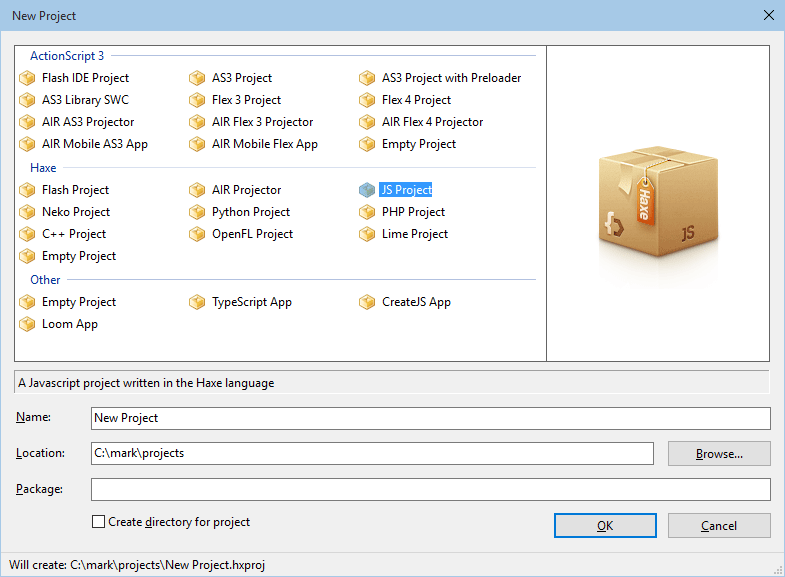
The Outline panel gives you an overview of your code.
Click in the tree to jump in the code or open imported classes. Note that anywhere in your code you can also press F4 to jump to the declaration of the element at cursor position. To jump back, press Shift+F4 (also works after using a code generator).
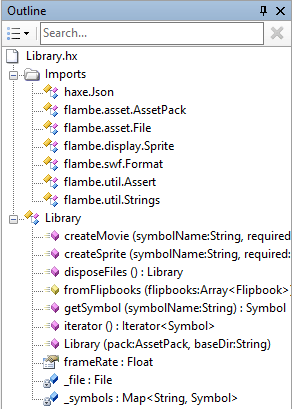
The rich type system of the Haxe Compiler in HaxeDevelop.
HaxeDevelop magically combines the Haxe Compiler Completion with the build-in completion service for lightning fast completion. See Haxe compiler errors in the Results panel - double-click on errors to jump to the reported error location.
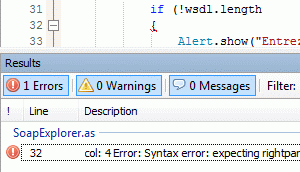
Tools > Program Settings
Many aspect of HaxeDevelop are configurable.
All program specific settings and the plugins settings are stored in a friendly searchable panel.
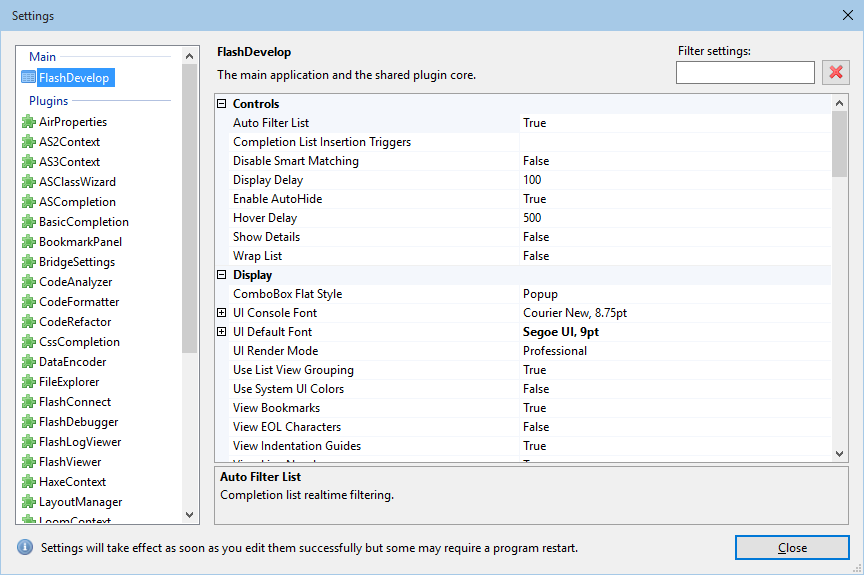
View > Task List
Keep track of your project state.
The Tasks panel help you track your project state: see what you have TODO or the BUGs to fix. If these are not enough; you can even add your own custom keywords.
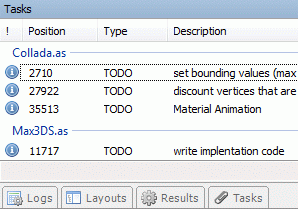
Easily transform or convert your documents text encoding. We support utf-8, utf-7, big-endian, little-endian. Line ends can also be configured.
Comment and uncomment, transpose or duplicate lines, change casing, insert a color, timestamp or GUID.
Collapse and expand code blocks and functions.
You can organize imports, rename or move classes, surround code.